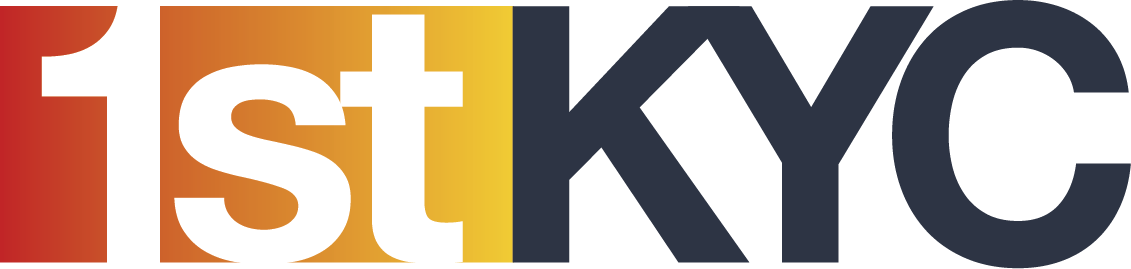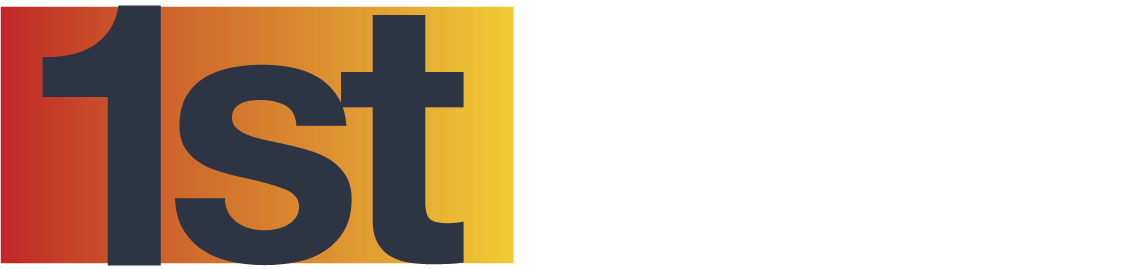Create / modify / delete a natural person profile
The system already has a number of profiles as standard. These profiles allow you to start the checks directly.
If one of these standard profiles does not exactly match your customers, you can change, delete or create new profiles.
To change, delete or create new profiles, you must go to the “Profiles of natural persons” section in the settings. To access the settings you have to click on your profile in the upper right corner and then click on Settings. In the settings, click on the “Profiles of natural persons” area.
- To create a profile, you must enter the name of the new profile. Then, for each piece of information, you must specify whether it should be mandatory (by clicking Yes) or optional (by clicking No). Then click on Save.
- To edit a profile, you must select it from the drop-down menu. Once you have selected the profile, you can change the information by clicking the Yes/No button.
- If you want to delete a profile and it is associated with one or more natural persons, you must assign these persons to another profile. To delete a specific profile, select the profile from the drop-down menu and click the “Delete this profile” button. The button is located at the top right of the page. A screen will open asking you to which existing profile you want to attach the people concerned. Select an existing profile and click on “Delete”.